Control red light traffic with NumberOk
- Serhii Datko

- Dec 7, 2021
- 3 min read
Updated: Dec 8, 2021
Equipping city video traffic control systems with state-of-the-art technology is not just a tribute, but a vital necessity. According to the latest WHO figures, more than 1.2 million people are killed in accidents worldwide. For example, 43% in the US of road accidents occur at or near intersections. Therefore, improving the safety of intersections is seen as a top priority for state and local governments.
Let's look at how the NumberOk module for controlling the rules of passage at a red light handles such issues.
What is the advantage of traffic light control while controlling traffic rules?
Drivers often take the crossing lightly and feel that they have enough time to quickly get past a red light.
NumberOk proposes to solve the problem not only by going over the stop line (control zone 2), but also when approaching it (control zone 1). This technology is based on detecting traffic lights using video analytics and license plate recognition.
So, what the module “pass through a red light” fixes:
detection of a vehicle passing a red light;
detection of illegal turns and reversals (will appear in NumberOk in 2022);
vehicle identification by its number plate;
storage of the entire evidentiary episode.
What types of intersections NumberOk controls:
straight intersection with a pedestrian crossing,
T-junction
full intersection control (will appear in NumberOk in 2022).
How the module “pass the red light” operates:
1. At least 2 cameras are installed per 1 intersection.
The first camera monitors traffic lights, and the second one recognizes license plates.
2. Both cameras are connected to NumberOk, which is installed on the police server and notifies violations with an alarm. These violations can be tracked remotely on the police officers' PC through NumberOk Reporter (remote workplace).
3. If the first camera captures a red light, and the second one is when the car is out of the stop line, then its number plate is recorded as a violator.
4. Dual recognition area data are used as evidence to counteract possible false alarms - in front of the intersection (zone 1) and at the intersection itself (zone 2).
5. If the vehicle has never entered the intersection and is recorded in zone 1, it shall be considered as a potential violator. Only crossing zone 2 is a violation.
How to set up color detection of traffic light
1. Go to Settings> Connection.
2. Expand the NumberOK window.

3. Switch to the video channel with traffic lights.
4. Drag the required traffic light from the Traffic Lights block onto the live video
5. Now use the mouse to select the current traffic light. The selected traffic light will have a blue border.
6. Change the size and position of the traffic light to match the size of the real traffic light on live video using a keyboard or mouse.

7. Click the Apply button.
8. Check that the traffic light color values ("R" - red, "Y" - yellow, "G" - green) change in numbers.
How to select the entry/exit zones of the intersection:
1. The first recognition zone (hereinafter - the entry zone [towards the intersection]) should be located directly behind the stop line (violation of the "exit for the stop line" on the red light) and not "exit" into the intersection of roads.
2. The second recognition zone (hereinafter - exit zone [from the intersection]) should be located behind the intersection in the same direction of traffic.
3. It is possible to assign the same zone to several adjacent lanes.
Entry zone ( before the crosswalk )

Exit zone ( after the crosswalk )

How to set up intersection control
1.Go to Settings> Traffic Rules> Intersection.
2. Select an intersection and its type (currently NumberOk offers a choice of “pedestrian crossing” or “T-shaped intersection”).

3. Add a textual description of the intersection (for example, include street names).
4. Set the number of lanes on the road.

5. Select a video channel for traffic light control.

6. Select the channel on which the traffic light color is detected according to the settings made (for example, channel 4 as shown in the screenshot).
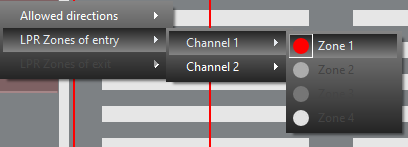
Configuration example for one direction:

The red light pass module is now ready to use!
How it works on a real object, you can see via the link: Download / View online (on Google Drive)
If you want to include the red light pass module in your project, write to us at n.osypova@ff-group.org.





Comments